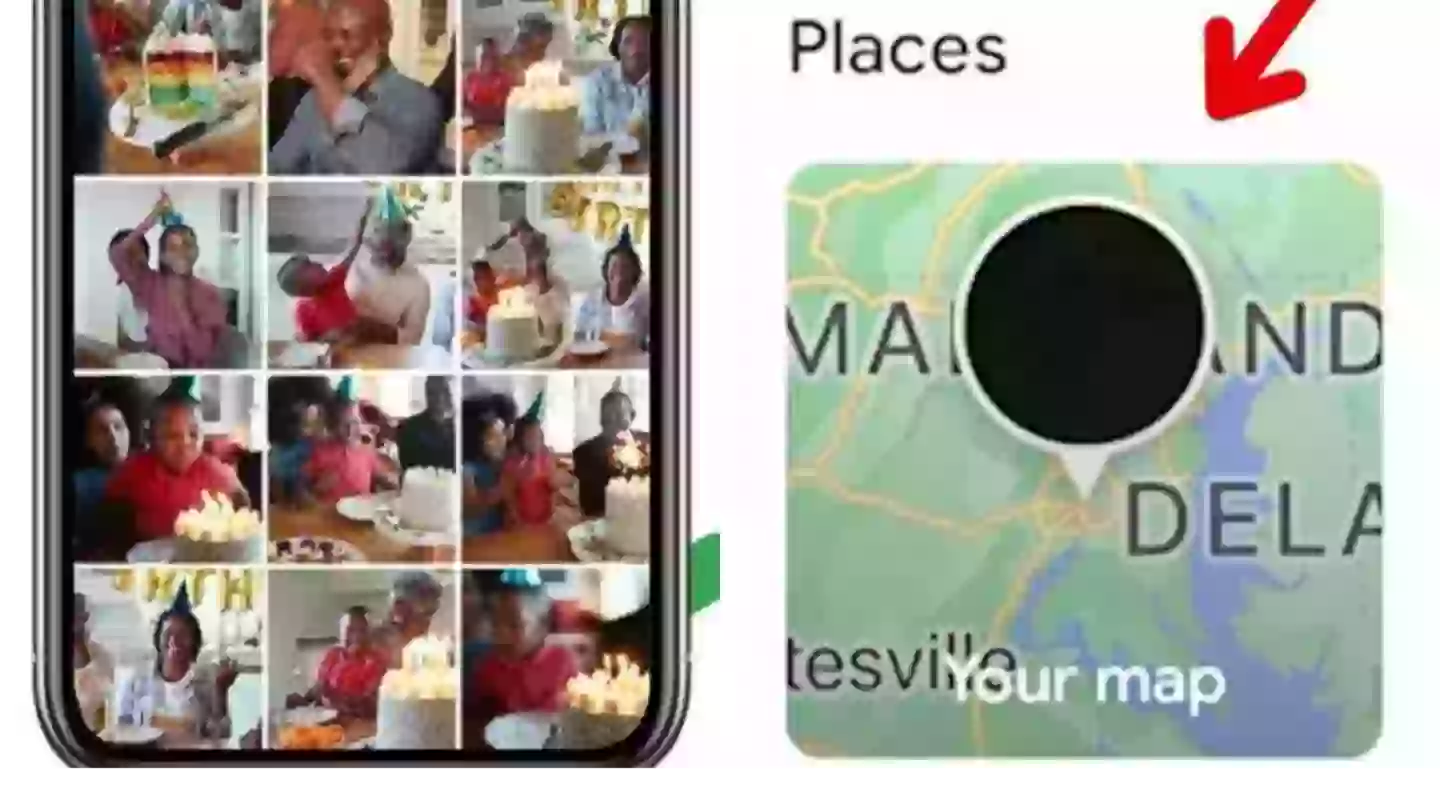
At this point, it seems to be a more or less universally acknowledged fact that privacy as we knew it simply no longer exists.
Big tech companies harvest huge amounts of data about their users. It could be what you clicked on, what you watched for longer, what time you're most active, and where you are.
If you use the internet, it's more or less impossible to escape.
Advert
Now, people are discovering a feature in Google Photos showing a map of which photos you took and where you took them.
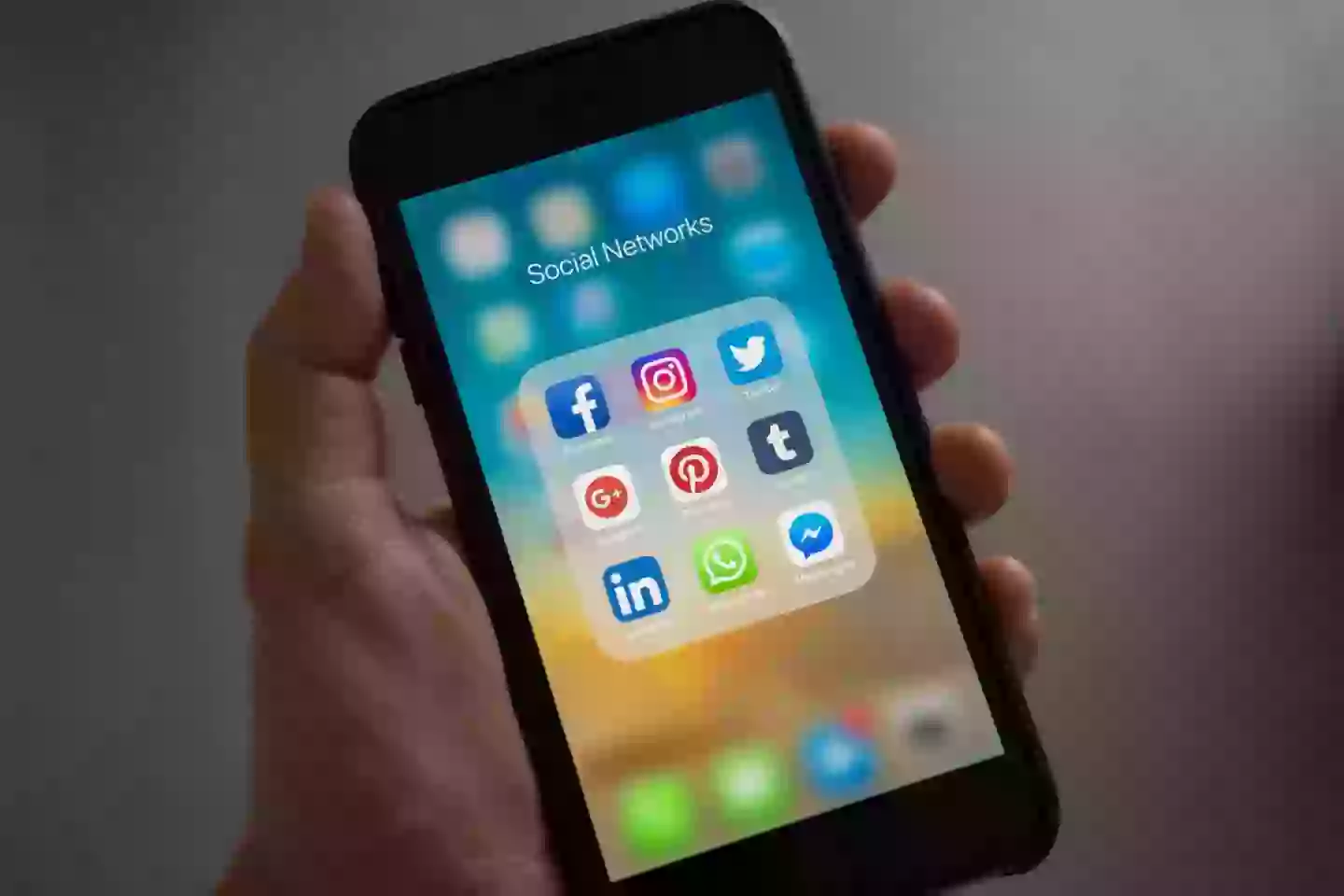
The feature was first announced back in 2020 as the app got a big redesign.
If you were wondering how to view your photo map, here's a step-by-step guide:
Advert
Start by launching the Google Photos app.
Then you go to the bottom of the page and go into the search bar.
You should see the 'places' section, showing all the locations where you have taken pictures.
That is where you can see 'your map', which shows all the photos that you've taken in a particular location.
Advert
However, if it's not your cup of tea, there is a way for you to limit how much data Google is able to get from you from your snaps.
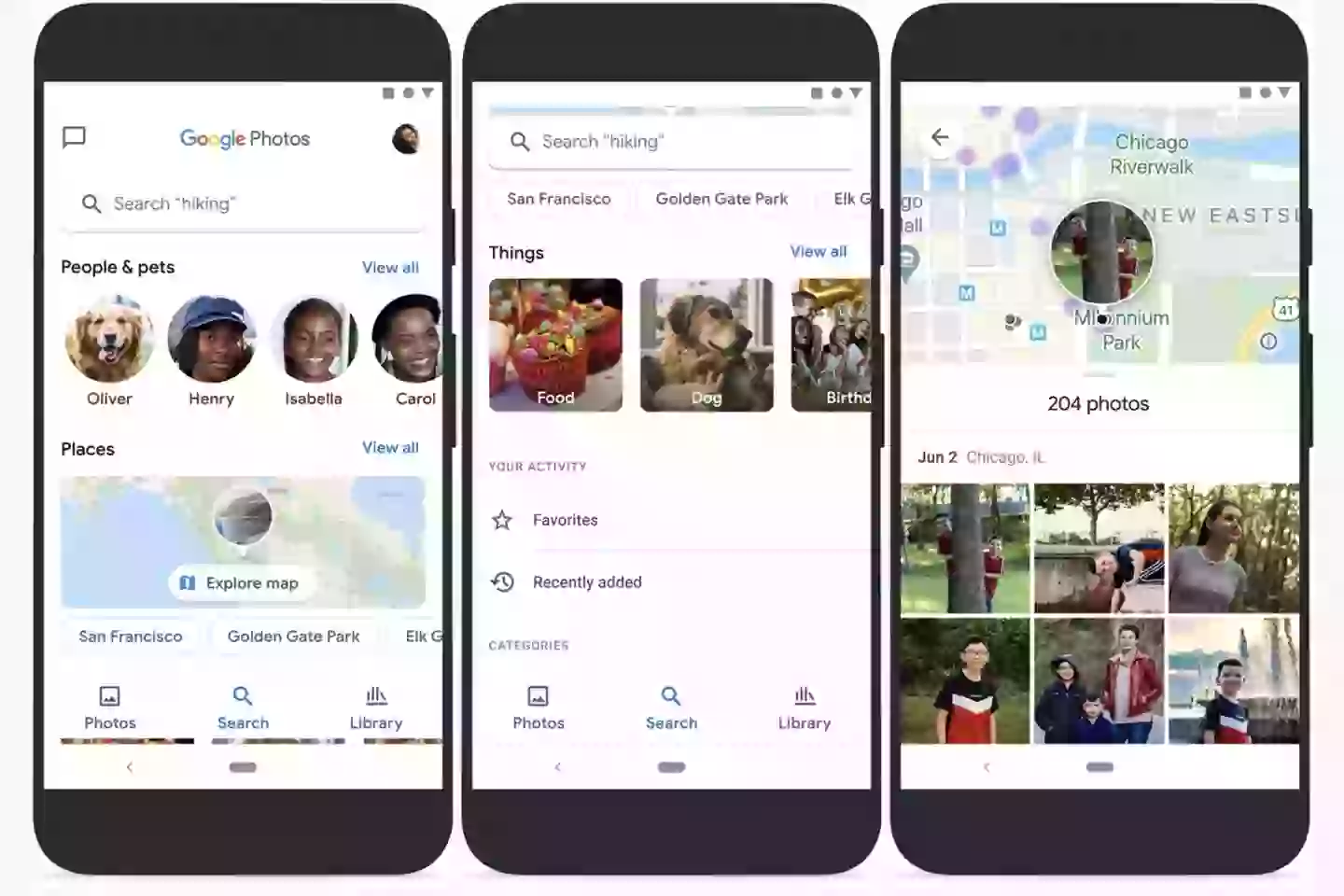
Go into Google Photos.
From there, click on the circular icon that has your image or initials on it.
Advert
A pop-up box will come up, with one of the options being Google Photos Settings.
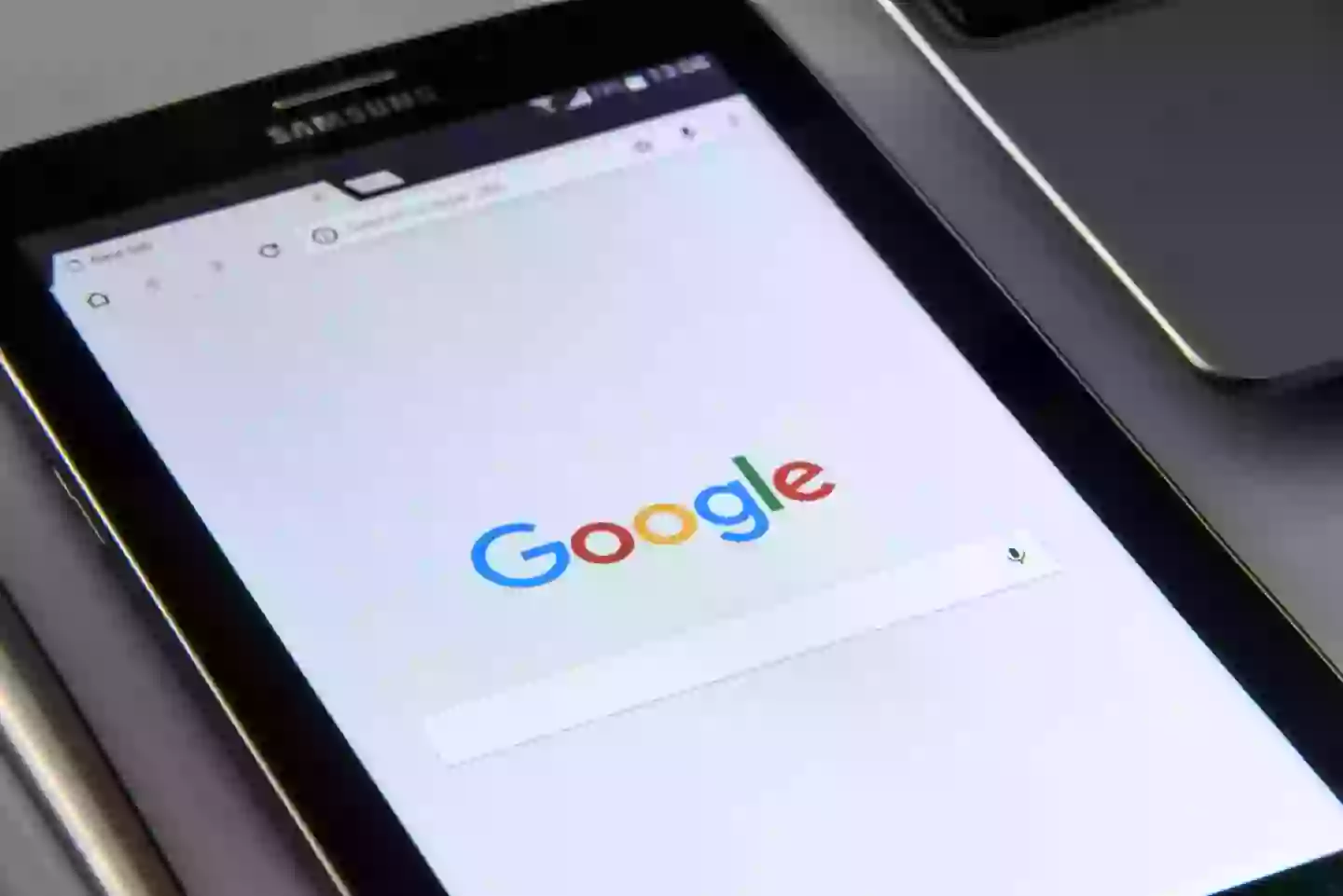
From there you can go into the location row, the seventh row down.
If you click on this you will see an option called 'photos with location'.
Advert
From there if you want to remove the location from a photo, click on the three dots on the photo.
Scroll down until you see 'estimated location'.
Click the pencil icon at the end of the row and then click 'remove location'.
While there's not an awful lot you can do to stop companies from collecting data entirely, other than just unplugging completely, there are some steps you can take to protect your privacy online.
Chief among these is taking a lot of care with what permissions you give to what apps. For Google Photos to track your location you have to allow it to do so in your phone's settings, and this can be turned off, with Google also advising how to do this on its website.
Topics: News, Technology, TikTok, Instagram
